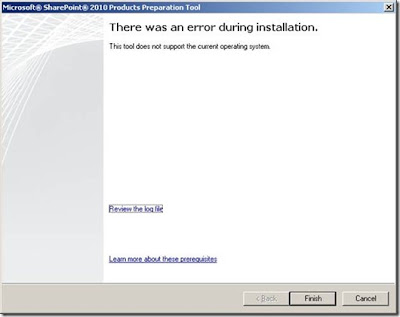Now that we have SharePoint platform up and running in our system, lets go ahead and create a Business Intelligence site. There are various types of sites which you can create from the site collections available in the sharePoint portal, the details of the same is given here (http://technet.microsoft.com/en-us/library/cc262410%28v=office.14%29.aspx).
So what is a Business Intelligence Site?
A Business Intelligence site is used for storing reports and its data connections which will then be consumed in web parts and displayed on the portal. It also has a special feature called performance point services using which you can create interesting reports which is different from your conventional SSRS reports which I will take up in the next post.
Features of Business Intelligence Sites are
1) Excel Services
2) Power Pivot
3) Reporting Services
4) Performance Point Services
So how do I set up a Business Intelligence Site in SharePoint 2010
Step 1: Ensuring the required services are up and running-
Ensure that Performance point Services feature has started on the system, to check this go to "Application Management" and click on "Manage services on server"
as shown in the image below
You can now see all the services present in SharePoint and also check if the services have started or not. Now scroll down and you can see the Services PerformancePoint Service and Secure Store Service and make sure its Started, if it is stopped Start the service by clicking on Start on the Action Column.
Step 2: Ensuring the services are configured properly-
a) Ensuring Performance Point Services is configured properly
Now that the services are running, we will check if the services have been configured properly. Go to Central Administration and click on Manage Service Application as shown below
Once you do this you can see the list of services as shown below
go to Performance Point Service and click on it will take you to the manage screen, click on the PerformancePoint Service Application Settings
In the Settings screenm you can see if the user name has been configured or not. For now we will keep the default, except for the User Name (you need to add a user name if there is no user name in the Unattended Service Account).
b) Ensuring Secure Store Service is configured properly
Secure Store Service is a service which helps in single sign on for its users, this service needs to work properly for you to go ahead and create any site. Sometimes the key might have generated properly or it might be missing hence we need to verify if this is done properly.
Go back to the page where we saw all the services and click on "Secure Store Service" as shown in the image below
Once you have done this, check to see if there is a key generated for PerformancePoint Service application, if its not generated or if there is some problem go ahead and delete if there are any existing keys for PerformancePoint Service and click on Generate New Key as shown in the image below.
Step 3: Creating the Business Intelligence Site
To create a new site, Click on Central Administration and click on Create Site Collections as shown in the image below
It will now take you to a Create Site Collection Screen where in you can configure all the site properties like,
Web Application - Defines the site under which the site collection should be created.
Site Name - The name of the Site.
Web Site Address - Configuring the URL through which you can access the new site.
Template Selection- There are various templates available in SharePoint as mentioned at the start of this post, since we are creating a Business Intelligence Site click on Enterprise Tab and then click on Business Intelligence Center.
Primary Site Collection Administrator - User Name of the Admin has to be specified.
Secondary Site Collection Administrator - User Name of the secondary Admin has to be specified.
Qutoa Template - No Quota
The configuration will be as shown below
Once done, click on OK and the Site Collection will be created and once it is done you will get the screen shown in the image below.
Click on the link and the you will be taken to the screen where you will deploy, view reports.
So what is a Business Intelligence Site?
A Business Intelligence site is used for storing reports and its data connections which will then be consumed in web parts and displayed on the portal. It also has a special feature called performance point services using which you can create interesting reports which is different from your conventional SSRS reports which I will take up in the next post.
Features of Business Intelligence Sites are
1) Excel Services
2) Power Pivot
3) Reporting Services
4) Performance Point Services
So how do I set up a Business Intelligence Site in SharePoint 2010
Step 1: Ensuring the required services are up and running-
Ensure that Performance point Services feature has started on the system, to check this go to "Application Management" and click on "Manage services on server"
as shown in the image below
You can now see all the services present in SharePoint and also check if the services have started or not. Now scroll down and you can see the Services PerformancePoint Service and Secure Store Service and make sure its Started, if it is stopped Start the service by clicking on Start on the Action Column.
Step 2: Ensuring the services are configured properly-
a) Ensuring Performance Point Services is configured properly
Now that the services are running, we will check if the services have been configured properly. Go to Central Administration and click on Manage Service Application as shown below
Once you do this you can see the list of services as shown below
go to Performance Point Service and click on it will take you to the manage screen, click on the PerformancePoint Service Application Settings
In the Settings screenm you can see if the user name has been configured or not. For now we will keep the default, except for the User Name (you need to add a user name if there is no user name in the Unattended Service Account).
Secure Store Service is a service which helps in single sign on for its users, this service needs to work properly for you to go ahead and create any site. Sometimes the key might have generated properly or it might be missing hence we need to verify if this is done properly.
Go back to the page where we saw all the services and click on "Secure Store Service" as shown in the image below
Step 3: Creating the Business Intelligence Site
To create a new site, Click on Central Administration and click on Create Site Collections as shown in the image below
Web Application - Defines the site under which the site collection should be created.
Site Name - The name of the Site.
Web Site Address - Configuring the URL through which you can access the new site.
Template Selection- There are various templates available in SharePoint as mentioned at the start of this post, since we are creating a Business Intelligence Site click on Enterprise Tab and then click on Business Intelligence Center.
Primary Site Collection Administrator - User Name of the Admin has to be specified.
Secondary Site Collection Administrator - User Name of the secondary Admin has to be specified.
Qutoa Template - No Quota
The configuration will be as shown below
Once done, click on OK and the Site Collection will be created and once it is done you will get the screen shown in the image below.